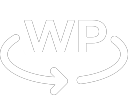It is good to have an emergency plan for your house, office, and family. Extra water containers, batteries for your flashlights etc. Unfortunately, your website is not immune to downtimes, errors, viruses etc. It can be very disconcerting when your website unexpectedly goes down because you might not understand the cause and be lost as to what to do next.
Here is a list of the most common issues that can cause your site to malfunction:
- Expired SSL certificate – this is a security certificate that proves that you own the domain your site is running on. These certificates are usually renewed every quarter. This process can sometimes be interrupted which would result in your site getting a “Site is not Secure” error.
- Server downtime – the server hosting server is not able to process the request and responds with an error (usually a number). This can either be caused by traffic that exceeds the server capacity or other server error not related to your site.
- Code update – a Plugin, Theme, WordPress Core or PHP update can cause the site to go down. You can recognize those by a “There has been a critical error on your website” message.
- Virus – A virus is most likely to distort the content of your website or trick you into thinking there is an error and asking you to click on a malicious link.
What to do when you notice your site is down?
Do not panic. For most businesses even a couple of hours of downtime on the website is not going to have a significant impact on your bottom line. You can take a deep breath. Almost all errors are fixable. You might not be adventurous enough to try to troubleshoot the error on your own, but you have to keep the “WordPress Emergency Pack” described below available.
WordPress Emergency Pack
- Backups – each website should be regularly backed up. If you are running an ecommerce website you should backup your database daily. The files can be backed up at least once a week.
- WordPress Credentials – know (or have accessible) the Administrator login and password to your WordPress website.
- Hosting Credentials – know where your site is hosted and have the logins and password (including any special security pins) available.
- Know who is keeping your domain name and have the appropriate credentials. The hosting site will often also have your domain name, but not always.
- Call the expert – know the contact information to your WordPress developer and your hosting provider and contact them as soon as possible to request assistance.
Photo by Roger Brown: https://www.pexels.com/photo/first-aid-and-surival-kits-5125690/