Steps to set up your WordPress hosting and domain of your new site.
WP Help 360 can work with websites hosted with any major web hosting provider. Bluehost is one of the hosting services that we endorse and are affiliated with because of their proven track record on quality, support and price. The first step in starting your new site is purchasing hosting and domain name. These 4 simple steps will allow you to complete the initial setup.
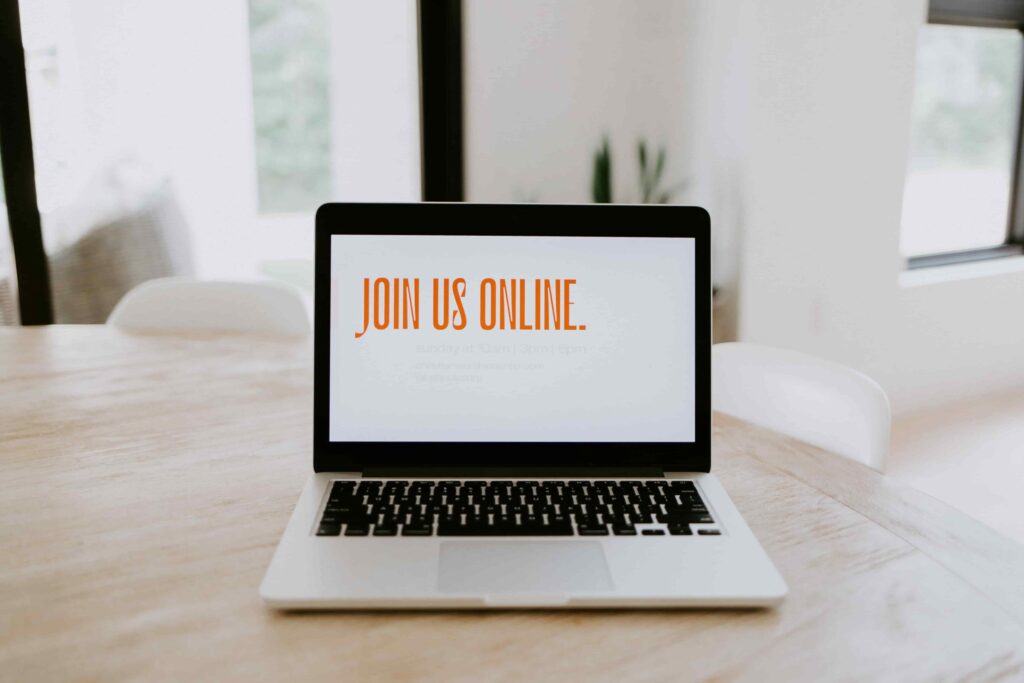
- Open an account with Bluehost.com. The Basic share hosting plan will be perfect for most small business needs.
- Bluehost will walk you through an AI site creation tool. You can ignore this step as WP Help 360 will get the site set up for you.
- Purchase a domain name from Bluehost. This domain will be associated with your newly purchased account. Be sure to purchase the added privacy protection on your new domain. If you already have a domain name you have 2 options available:
- Transfer – moving the domain to Bluehost. With this option all your domain related information will be accessible in one place. Keep in mind, the domain transfer can take a couple of days.
- Point the DNS – updating the DNS records on your existing domain to point to the Bluehost servers.
- Follow the steps described on this Bluehost help page to add WP Help as an admin to your account. Bluehost will notify WP Help 360 when the admin access is ready and we can start the work.
Steps to migrate an existing WordPress site to Bluehost.
WP Help 360 can migrate your existing site from any platform (WordPress, Wix, Square etc) to a WordPress format hosted with any major web hosting provider. Bluehost is one of the hosting services that we recommend because of their proven track record on quality, support and price. The first step in migrating your site is purchasing hosting plan. These simple steps will allow you to complete the initial setup.
- Open an account with Bluehost.com. The Basic share hosting plan will be perfect for most small business needs.
- Bluehost will walk you through an AI site creation tool. You can ignore this step as WP Help 360 will get the site set up for you.
- Follow the steps described on this Bluehost help page to add WP Help as an admin to your account.
- Bluehost will notify WP Help 360 when the admin access is ready and we can start the work.
- Grant WordPress Help 360 administrator access to your existing site.

WordPress Help 360 will create a copy of your website on a temporary domain with Bluehost. When the new website is completed and ready for launch it is time to “attach” the proper domain name to it. You have 2 options available:
- Transfer – moving the domain to Bluehost. With this option all your domain related information will be accessible in one place. Keep in mind, the domain transfer can take a couple of days.
- Point the DNS – updating the DNS records on your existing domain to point to the Bluehost servers.